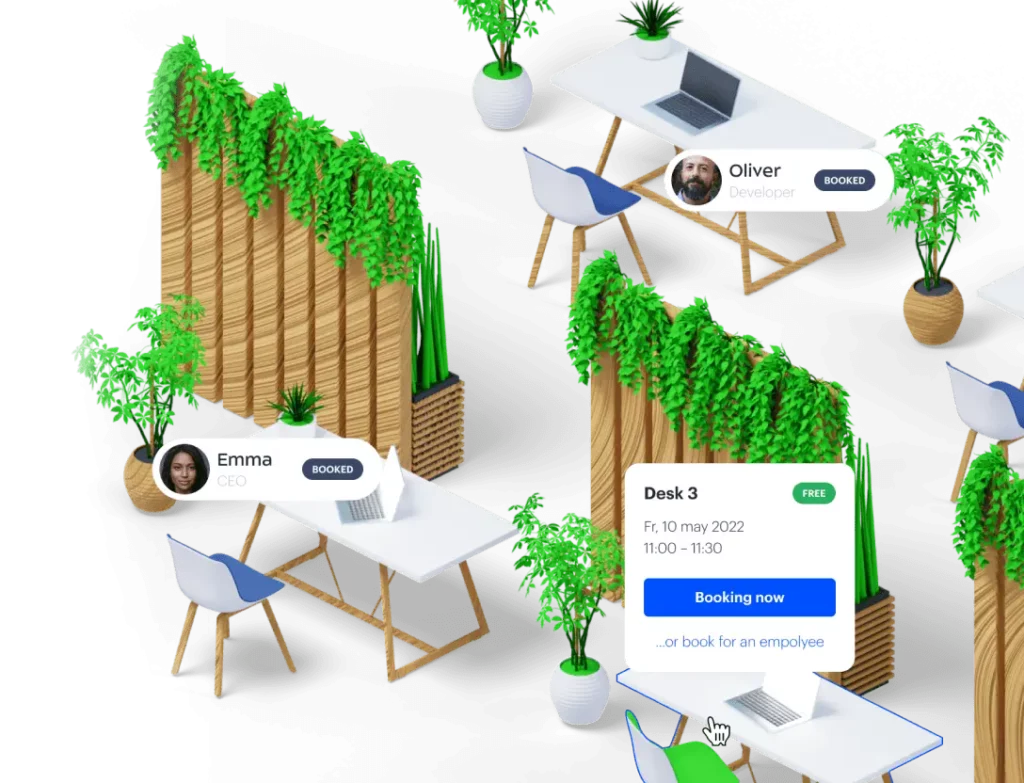Introduction: Why Choosing the Right Video Conferencing Tool Matters
In a world where remote collaboration is the norm, picking the right video conferencing tool can make or break your team’s productivity. Whether you’re weighing Google Meet and Zoom or another solution, understanding how a video conferencing platform fits into your workflow is key. A reliable video meeting solution keeps communication clear, connects distributed teams, and aligns with your budget and tech stack. This article will walk you through the features, pricing, and integrations so you can confidently choose the best option for your organization in 2025.
If you’re short on time and need a fast way to see which platform lines up with your team’s top priorities, try this quick decision checklist. Think of it as a snapshot guide — mark the options that fit your needs now, then dive into the detailed breakdown that follows to confirm your choice.
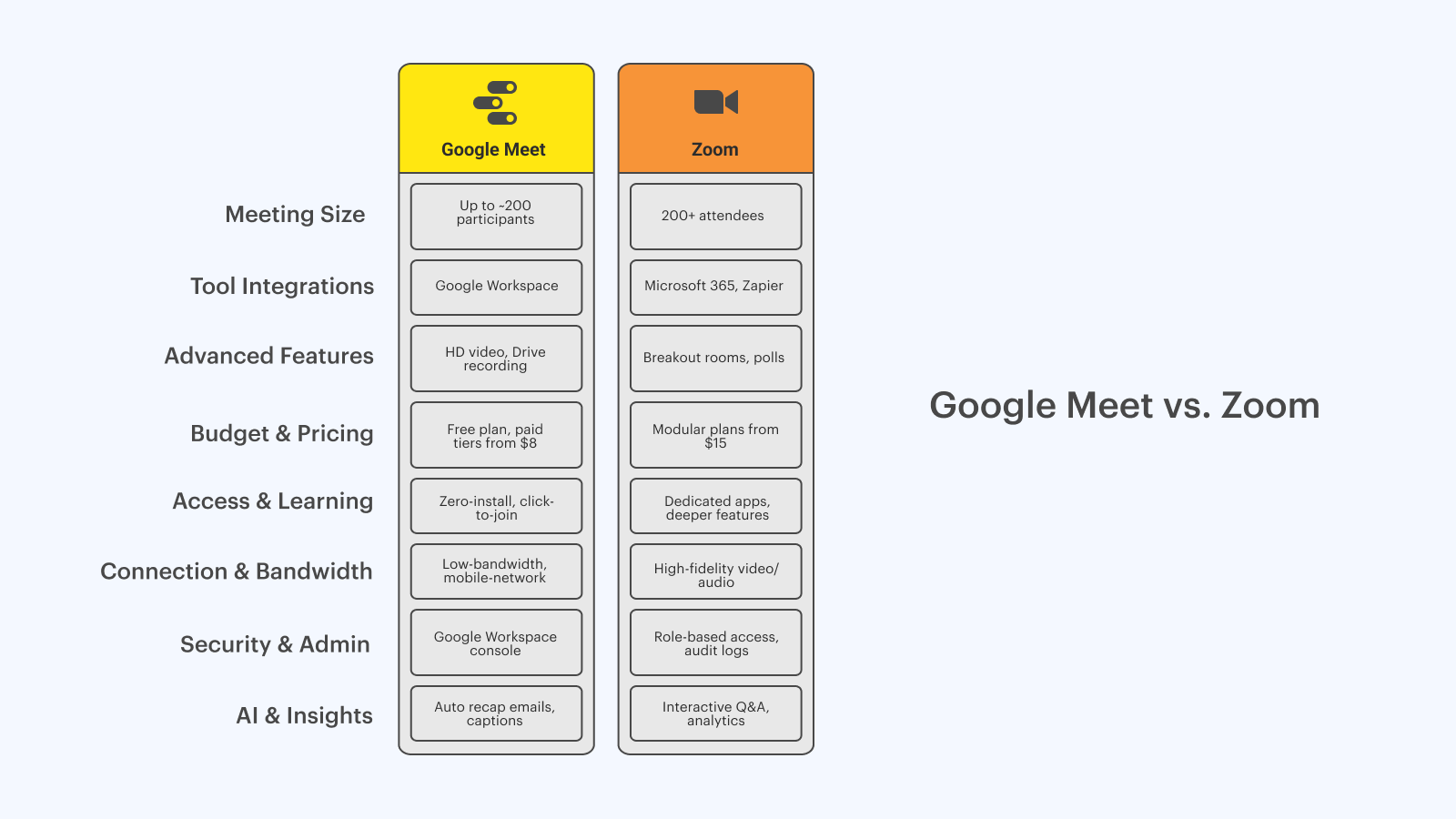
Key Factors to Consider
- Features: HD video, screen sharing, recording, breakout rooms
- Pricing: Free tiers vs. enterprise plans
- Integrations: Calendar, chat apps, project management tools
- Security: Encryption, waiting rooms, admin controls
- User Experience: Ease of joining, interface clarity, mobile support
Quick Comparison at a Glance
| Factor | Google Meet | Zoom |
| Max Participants | Up to 500 (Enterprise) | Up to 1,000 (Business/Enterprise) |
| Native Integration | Google Workspace (Calendar, Docs, Chat) | Microsoft 365, Zapier, various CRMs |
| Price per Host | From free up to $18/user/month | From free up to $20/user/month |
| Security Features | AES-128 encryption, anti-abuse controls | AES-256 encryption, waiting rooms, passcodes |
Key Differences Between Google Meet and Zoom
When you compare Google Meet vs Zoom, each tool brings distinct perks to the table. Google Meet slides seamlessly into google workspace for quick, in-browser calls, while Zoom shines when you need advanced controls and room for growth.
Quick Feature Comparison Table
Below is a side-by-side look at core capabilities, so you can spot strengths at a glance:
| Feature | Google Meet | Zoom |
| Participant Limit | Up to 500 on Business/Enterprise | Up to 1,000 with Large Meeting add-on |
| Recording & Storage | Auto-saved to Google Drive | Local or cloud recording (paid plans) |
| Integration with Google | Native integration with Workspace apps | Add-on via marketplace |
| AI & Accessibility | Live captions, noise cancellation | Virtual backgrounds, gesture support |
| Security Controls | AES-128 encryption, 2FA, admin tools | AES-256 encryption, waiting rooms, passcodes |
Which Teams Fit Each Tool Best?
Here’s who gets the most mileage from each platform:
Google Meet is great for:
- Small to mid-sized teams under 200 people
- Organizations already in google workspace
- Fast, no-fuss video meeting setups
Zoom works best for:
- Large enterprises, events, and training sessions
- Webinars or any Zoom meeting with hundreds of attendees
- Teams needing deep customization and advanced controls
Pricing Breakdown: Plans, Bundles, and Free Versions
When budget matters as much as features, understanding each vendor’s pricing tiers and freebies is a must. Below, you’ll find how the free plan stacks up and how paid options bundle into your existing workflow.
Free Plans Compared
Google Meet offers a generous free plan that’s perfect for quick catch-ups, while Zoom’s free version covers basic needs. Here’s the scoop:
| Feature | Google Meet Free Plan | Zoom Free Version |
| Time limit | 60-minute meetings | 40 minutes for groups |
| Participants | Up to 100 | Up to 100 |
| Record meetings | Yes, saved to Google Drive | Local recording only |
| Rejoin option | Can restart after limit | Must start a new meeting |
Paid Plans and Workspace Bundles
When your team outgrows the free tier, both tools scale with paid subscriptions:
Google Meet (from $8/user/month)
- Bundled with Google Workspace apps — Gmail, Calendar, Drive
- Unlimited meeting length, extra admin controls, attendance tracking
- Great value if you already rely on Google Workspace
Zoom (from $15/user/month)
- Modular add-ons: webinars, large meetings, cloud storage
- Breakout rooms, advanced polling, dedicated support
- Ideal if you need tailored features without extra apps
By matching these plans to your team’s size and tool stack, you’ll get the most bang for your buck.
Ease of Use and Setup Simplicity
Smooth onboarding and an intuitive design matter when you need everyone on the same page fast. Below, we’ll look at how each platform’s interface and device support keep your team humming.
Interface Design and Accessibility
Both tools aim to make video conferencing feel natural, but they take different routes. Google Meet keeps things minimal — no extra downloads, just open your browser and click to join a video call, which is perfect if you want a low-friction setup. Its clean layout puts mute, camera, and chat controls front and center, so first-timers won’t get lost. Zoom’s desktop and mobile apps pack in more options — think custom layouts and quick-access toolbars — so power users can tweak settings on the fly without hunting through menus.
Quick glance:
- Google Meet: browser-based, zero installs, clear icons
- Zoom: dedicated apps, customizable panels, advanced shortcuts
Device Access and Performance
When it comes to joining from anywhere, Google Meet allows you to hop into a meeting with just a google account and a supported browser — no special software needed on Windows, macOS, or Linux. That makes it a breeze for casual users. Zoom’s apps for desktop (Windows, macOS, Linux) and mobile (iOS, Android) shine when you need extra features — on-the-go screen sharing, virtual backgrounds, and low-bandwidth adjustments. If your team leans heavily on tablets or smartphones, Zoom’s mobile experience often delivers smoother video meeting performance and richer controls.
Key considerations:
- Browser vs. App: instant access vs. full-feature suite
- Mobile experience: basic join vs. advanced on-the-move tools
Security and Privacy for Teams
When your team meets online, you want peace of mind that every call stays private and under your control. Below, we’ll see how each platform locks down your data and keeps uninvited guests out.
Security Features and Controls
Google Meet and Zoom both take authentication and encryption seriously to protect your conversations. They use end-to-end encryption so only participants can read your video and chat — no third party, not even the provider, can peek in.
Waiting rooms and meeting locks let hosts admit attendees one by one, then seal the room when everyone’s arrived. Secure authentication requires valid accounts before joining, which cuts down on random drop-ins. And when things go sideways, Zoom provides host tools — mute, remove, or report — to swiftly moderate disruptive behavior.
Compliance and Trust Layers
For companies bound by strict rules, these video conferencing solutions offer enterprise-grade compliance and control. Both align with GDPR and let you choose where data lives — handy if you pair with Microsoft Office 365 or another suite. They carry top certifications (ISO 27001, SOC 2, FedRAMP) and publish transparency reports so you can audit their practices. Finally, admin dashboards centralize user management, policy enforcement, and detailed logs — ensuring you always know who did what and when.
Structuring and Comparison Enhancements
To make these security details even clearer, here’s a side-by-side comparison and a concise checklist:
Security Controls Comparison
| Control | Google Meet | Zoom |
| Encryption | E2EE for calls and chats | E2EE option; AES-256 by default |
| Waiting Room | Yes; admit manually | Yes; customizable waiting room settings |
| Account Authentication | Google account required | Zoom account required |
| In-Meeting Moderation | Mute/remove participants | Zoom provides mute/remove/report features |
Compliance & Trust Checklist
- Data Residency: Regional storage options
- Certifications: ISO 27001, SOC 2, FedRAMP
- Audit Logs: Detailed event records in admin console
- Policy Controls: Enforce meeting and recording rules
This format preserves our rewritten text and adds tables and lists to help readers quickly grasp how security and privacy stack up in Google Meet vs. Zoom.
Smart Features and AI Assistants
AI is no longer a novelty — it’s a teammate that helps you focus on what matters. Below, we’ll compare each platform’s assistant and show how AI steps into your meetings.
Gemini vs AI Companion
Google Meet’s Gemini, built into google workspace, acts like your personal ai meeting assistant. It sends post-meeting recaps with key takeaways and action items, and even serves up real-time transcription and translation in multiple languages.
Plus, Google Meet provides AI-generated backgrounds to keep things lively. Zoom’s AI Companion, part of its paid plans, also drafts meeting summaries but goes further — participants can ask follow-up questions (“What’s our next deadline?”) and get chapter markers in recorded sessions, making it easy to jump to the points you need.
How AI Works in Real Video Meetings
Imagine you miss an important video call and need to catch up fast. With Gemini, you’ll get an email recap outlining the main points, assigned tasks, and a link to the full meeting recording and transcript. Zoom’s AI Companion delivers a similar summary but adds interactive Q&A — you can ask, “What decisions did we make?” and receive precise answers pulled from both meeting recording and chat logs. Both assistants automate record meetings and note-taking so you spend less time reviewing and more time doing.
Structuring and Comparison Enhancements
To help readers quickly digest these AI perks, here’s a streamlined comparison:
| Feature | Gemini (Google Meet) | AI Companion (Zoom) |
| Recaps & Summaries | Automated recap emails | Automated summaries with chapters |
| Interactive Q&A | No | Yes, ask about meeting content |
| Real-Time Transcription | Yes | Yes |
| Translation | Multi-language support | Limited |
| Fun Extras | AI-generated backgrounds | Virtual backgrounds (non-AI) |
Quick Tips for Teams
- Use Gemini if you need seamless translation and in-email recaps.
- Choose AI Companion when interactive Q&A and chapter markers matter most.
This layout preserves our rewritten sections and adds a clear table and tips to guide readers toward the right AI assistant for their team.
Video Quality and Bandwidth Performance
When your team relies on virtual meetings, you need both clear visuals and stable connections. Below, we’ll compare how each platform handles video and audio fidelity, then look at their network demands.
Comparing Video and Audio Quality
Zoom and Google Meet both strive for excellent video and audio quality, but they take different angles. In free plans, both limit video quality to 720p HD, which covers most team chats. With paid plans, Zoom offers 1080p and even 4K Ultra HD, while Google Meet caps at 1080p for larger groups.
Both services include noise suppression and echo cancellation to clean up sound, and they adjust streams automatically when bandwidth dips. Zoom also provides an original sound option to bypass audio settings and preserve nuanced audio. Actual performance varies with device and network, but these adaptive features help keep meetings smooth.
Data Usage and Connectivity
When choosing a platform for a virtual meeting, data usage can sway your decision. Zoom often consumes more bandwidth — up to 3 Mbps at 1080p — because it prioritizes high-resolution streams. Google Meet, part of google workspace, tends to be more frugal: it can maintain stable calls with as little as 128 Kbps by throttling streams sooner.
🚀 In fact, a 2023 technical benchmark showed Zoom maintained under 150 ms latency across varied network loads, while Google Meet’s adaptive engine dropped bitrate more aggressively to preserve connection stability at lower speeds. For teams in low-bandwidth areas or on mobile connections, lighter data usage and robust fail-over make all the difference. [TIJER - INTERNATIONAL RESEARCH JOURNALS]
Structuring and Comparison Enhancements
To make these distinctions even clearer, here’s a concise table and takeaway bullets:
| Aspect | Google Meet | Zoom |
| Max Resolution (Free) | 720p HD | 720p HD |
| Max Resolution (Paid) | 1080p | 1080p, 4K Ultra HD |
| Noise Suppression | Yes | Yes |
| Adaptive Quality | Aggressive downscaling at low bandwidth | Automatic, with higher baseline bitrate |
| Bandwidth Usage | From ~128 Kbps | Up to ~3 Mbps at 1080p |
Key Takeaways
- Resolution: Zoom wins at top-end video, Google Meet covers most needs at 1080p.
- Audio: Both clean up background noise; Zoom’s original sound helps musicians or presenters.
- Data Usage: Google Meet is kinder on bandwidth; Zoom demands more for high fidelity.
- Best Fit: Pick Zoom for ultra-high-def sessions; choose Google Meet for broader accessibility in constrained networks.
Use Case Scenarios by Role
While Google Meet and Zoom share many features, certain professions or teams may find one platform better suited to their specific workflows. Here, we’ll look at which tool aligns with different roles and how each supports training and scaling up.
Best Tool for HR, Educators, Remote Teams
Different teams have unique video conferencing needs. For HR professionals, google docs integration and seamless scheduling of team meetings in Google Meet streamline interviews and onboarding.
🤔 Educators benefit from Zoom’s interactive features — breakout rooms, polls, whiteboards — and a 2023 study found that classrooms using Zoom saw a 12 % lift in student interest and a measurable uptick in quiz scores, thanks to those engagement tools. [International Journal of Research Publication and Reviews (IJRPR)]
Teams working asynchronously rely on Meet for remote collaboration within Workspace, jumping into calls from shared docs without missing a beat.
Training, Onboarding, and Scalability
Google Meet and Zoom offer features that support training, onboarding, and growth at scale. Both platforms lift time caps for longer meeting sessions on paid tiers, so workshops run without interruption. Hosts can record meetings and save them to google drive or central repos, letting new hires catch up on-demand. Zoom’s breakout rooms foster hands-on practice, while Meet’s live co-editing lets trainees collaborate on docs in real time.
Effortless Hybrid Scheduling for Growing Teams
As you build out training programs and onboard new hires across locations, UnSpot’s Office Scheduling Software ensures everyone knows where — and how — they’ll meet next. It plugs into your existing calendar (Google Calendar, Outlook) and:
- Visualizes office presence so trainers can plan in-person sessions when most people are on-site.
- Automatically nudges remote attendees with video links when they’re offsite, keeping classes inclusive.
- Coordinates overlap days for hands-on workshops, then switches to seamless video conferencing for follow-ups.
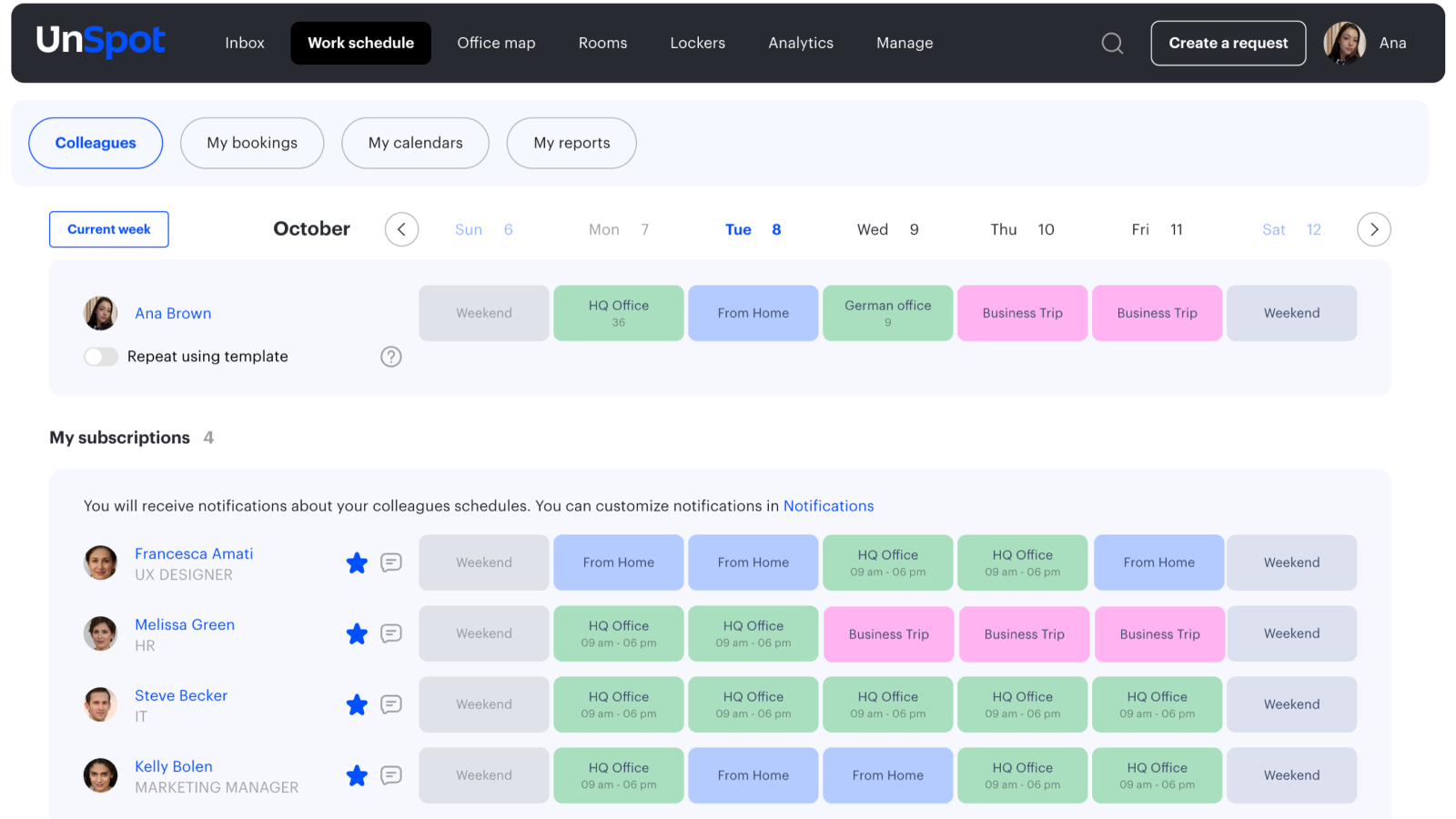
Quick Role-Based Recommendations
| Role | Recommended Tool | Key Strengths |
| HR Professionals | Google Meet | Scheduling, google docs integration |
| Educators | Zoom | Breakout rooms, polls, whiteboarding |
| Asynchronous Teams | Google Meet | Remote collaboration, zero-install access |
| Sales & Events | Zoom | Webinars, large-scale meetings, custom branding |
Training & Onboarding Highlights
- Extended Sessions: Longer meeting durations without breaks
- On-Demand Access: Recorded sessions saved to Google Drive
- Interactive Learning: Breakout rooms in Zoom; live co-editing in Meet
This structure preserves the rewritten text and adds tables and lists to help readers quickly match their role or training needs with the right platform.
Pros and Cons of Google Meet and Zoom
Deciding between Google Meet and Zoom often comes down to balancing simplicity, features, cost, and integrations. Below is a clear snapshot of the pros and cons to help you weigh each platform’s strengths and weaknesses.
Summary Table
| Platform | Pros | Cons |
| Google Meet | Intuitive, minimal interfaceNo installs neededSeamless integration with WorkspaceReal-time captions & translationsUnlimited meetings (free and paid) | Fewer advanced features than Zoom100-participant limit on most plansBrowser-dependent performance |
| Zoom | Advanced tools (breakout rooms, polls)Up to 1,000 participantsExtensive customizationLocal recording on free plan | Requires app installation for full features40-minute cap on free meetingsHigher cost for large teams |
Enhanced Structure and Takeaways
To make your choice even clearer, here are quick highlights:
Simplicity vs. Power
- Google Meet excels if you want a zero-fuss setup and tight google workspace ties.
- Zoom shines when you need next-level meeting features and large-scale events.
Cost Considerations
- Meet’s unlimited free meetings give you breathing room.
- Zoom’s free and paid tiers cater to specific needs but can add up for big groups.
Ideal Scenarios
- Choose Google Meet for daily team syncs and lightweight calls.
- Choose Zoom for webinars, training sessions, or any event where advanced controls matter.
FAQs
Is there a time limit on Google Meet?
What is safer, Google Meet or Zoom?
Zoom vs Google Meet for teaching?
Does Zoom or Google Meet use more data?
Are Zoom and Google social media?
Final Verdict: Which Video Conferencing Platform Fits Your Team?
Picking the best video conferencing solution comes down to matching features to your workflow. If simplicity, seamless google workspace integration, and unlimited meetings matter most, Google Meet is your go-to. But if you need advanced controls, large-scale events, and deep customization, Google Meet or Zoom’s rival, Zoom, offers a more powerful toolkit.
Choose Google Meet if you:
- Rely on Workspace apps and want one-click access
- Value a clean, no-download interface
- Need live captions, translations, and endless free meetings
Choose Zoom if you:
- Require breakout rooms, polls, and virtual backgrounds
- Host up to 1,000 participants or run webinars
- Want granular host controls and robust analytics
This comparison helps you find the best video conferencing match for your team’s unique needs.